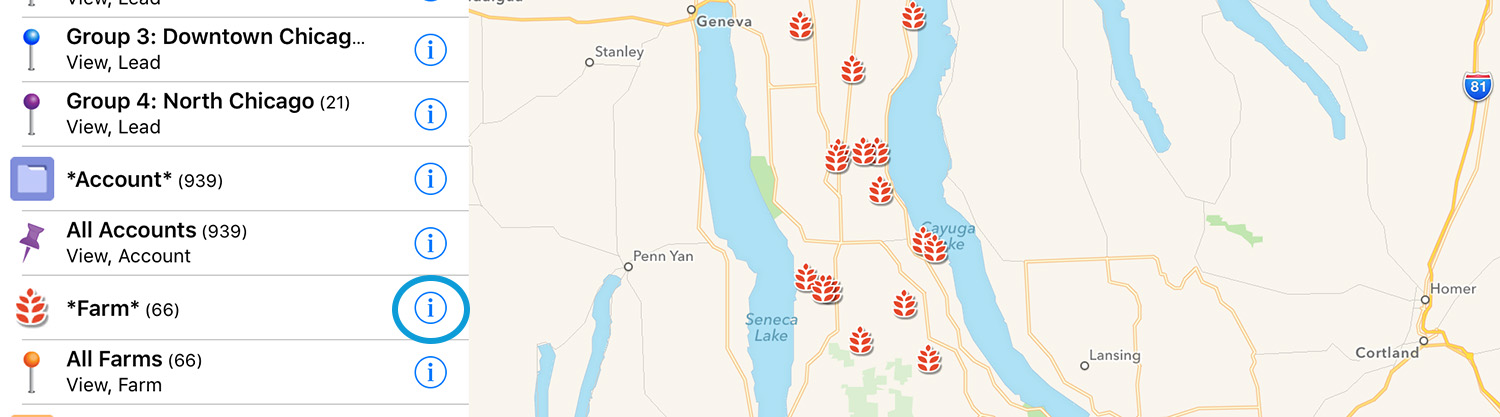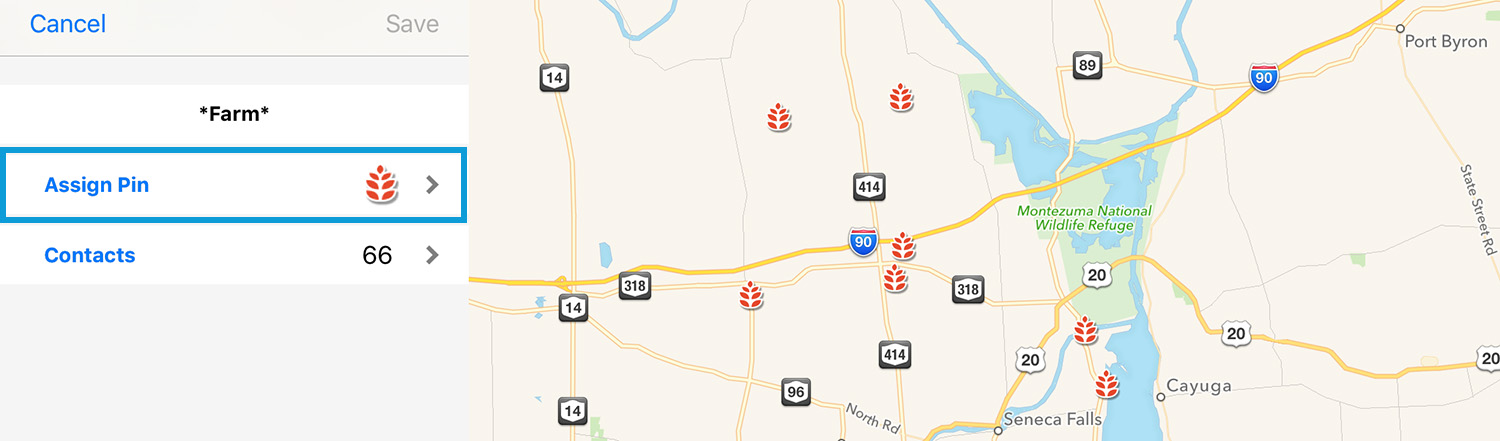Automatic Salesforce Groups are generated from any standard or custom Salesforce fields that have pick list values. For example, the rating field may have three options ‘Hot, Warm, Cold’ and will create three groups with customizable pins. Topics to be covered in this post:
- How to Generate Salesforce Groups
- How to Edit Automatic Group Pins
How to Generate Salesforce Groups
There are two ways to generate automatic groups: during the import process or from the groups menu.
During Import Process
1. Start by opening the app menu and tapping the Salesforce icon ( ![]() )
)
2. Choose an object to import, such as Oil & Gas Wells
3. Tap the groups icon ( ![]() ) in the upper right hand corner
) in the upper right hand corner
4. Choose fields to generate groups from and tap ‘Save’
From the Groups Menu
1. Open the app menu and tap the groups icon ( ![]() )
)
2. Tap the ( + ) in the upper right hand corner
3. Choose ‘Automatic Groups’
4. Choose the fields to generate groups from and tap ‘Save’
How to Edit Salesforce Groups
1. Open the groups menu ( ![]() )
)
2. Tap the information icon ( ![]() )
)
3. Choose a custom pin to be assigned to that group.
*You can assign Salesforce groups specific custom pins, but you cannot edit the group name or data that is a part of the group because they are generated from field values in Salesforce.
Thank you for using Sales Navigator for Salesforce! Please contact us with any questions or feedback.