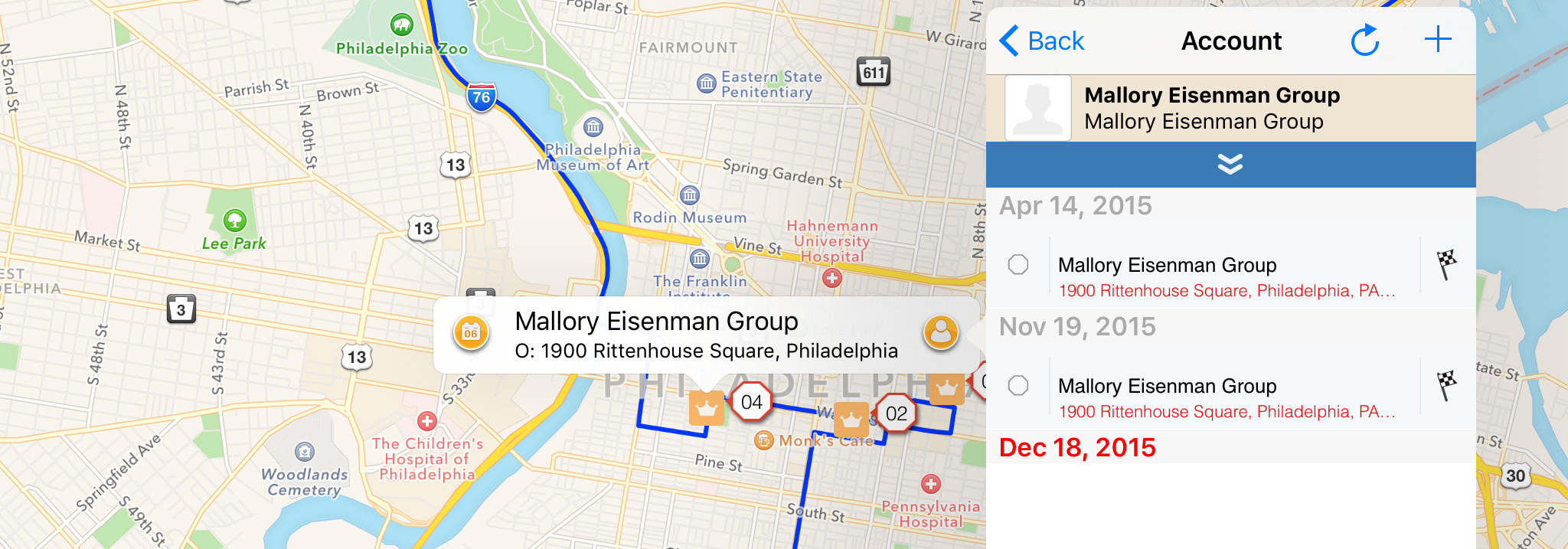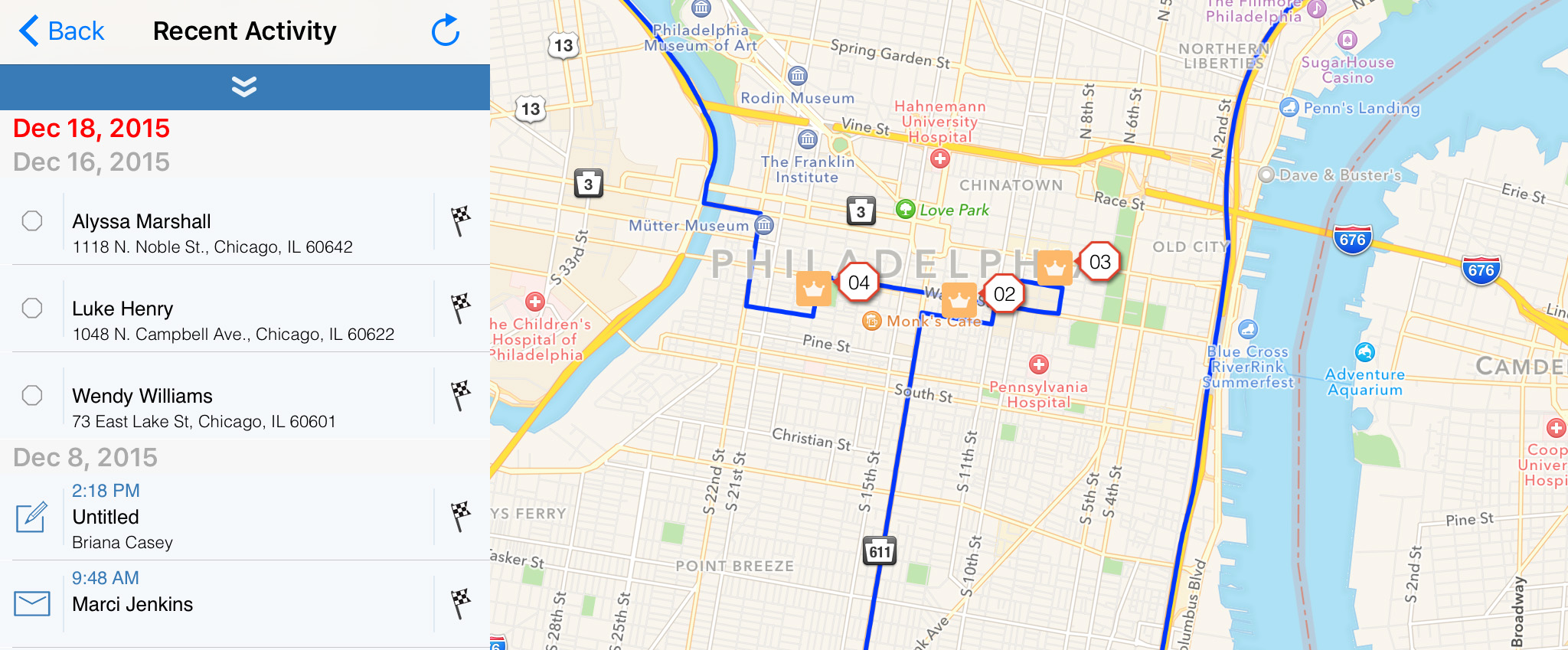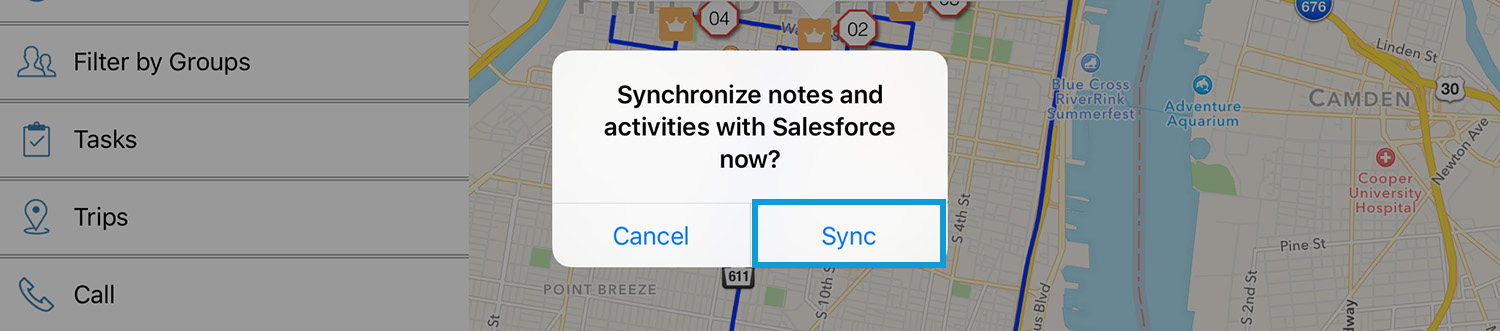Sales Navigator for Salesforce allows you to automatically log activity in Salesforce to reduce manual data entry. Create or edit a task in Sales Navigator to generate open activities in Salesforce and set a task to complete to add a log record to Salesforce. In this post, learn how to:
- View activity history
- Sync activity with Salesforce.
Viewing Activity History
There are two ways to view activity history in Sales Navigator for Salesforce.
1. To view completed tasks with a specific object, open the object details window and press the task icon at the bottom
2. Tap the activity history icon ( ![]() ) in the Sales Navigator menu.
) in the Sales Navigator menu.
Sync Activity with Salesforce
When you have activity to synchronize with Salesforce, you will see a number over the menu icon in the lower left hand corner. To sync this activity, you can open the menu and tap the Salesforce menu item, which will show the same number in red. Then you will be asked if you want to sync this activity, tap ‘sync’ to update Salesforce.
Thanks for using Sales Navigator for Salesforce. Please contact us with further questions or feedback.